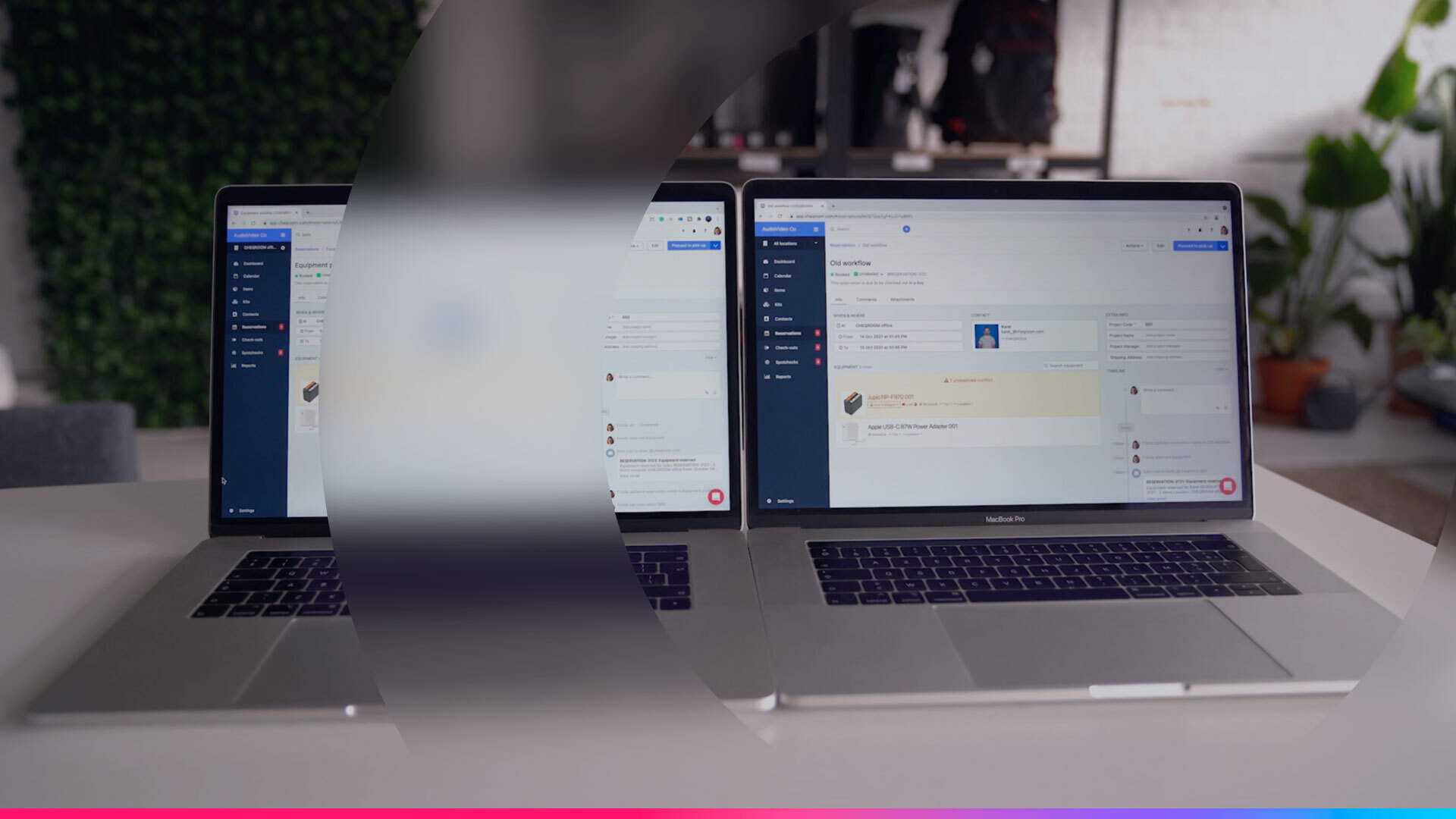
Equipment picking, a faster way to prepare reservations
Faster checkouts with Equipment Picking
When you’re in charge of equipment you need to prepare reservations and do checkouts quickly without making any errors. But as great as that sounds, in reality, you have multiple pieces of gear and need to deal with last-minute conflicts. You waste time searching for matching barcodes, solving conflicts, or even adding equipment to reservations. This process can feel chaotic and overwhelming, making it hard to keep up.
Well, it’s time to leave those frustrations behind with equipment picking. A brand new way to prepare reservations.
1. Faster booking preparations
We have all been there: while preparing a reservation in the equipment room, you have to pick a battery or a lens. In front of you are multiple ones. They all look the same and still, you have to look for the exact one that matches the barcode on the reservation, otherwise, you can’t check it out. With equipment picking, this is now in the distant past.
Once you enable Equipment Picking in your Cheqroom account, you can forget about matching barcodes. If you booked a 3m extension cord, you can pick and scan any 3m extension cord. It doesn’t matter if the code in your reservation is 041 or 042. Simply scan and continue with the next item on your list. You have to do nothing, the item’s barcode will automatically be replaced in your picking list. This improved step in your reservation process will save you up to 3 times the time spent in the equipment room. Sounds good, doesn’t it?
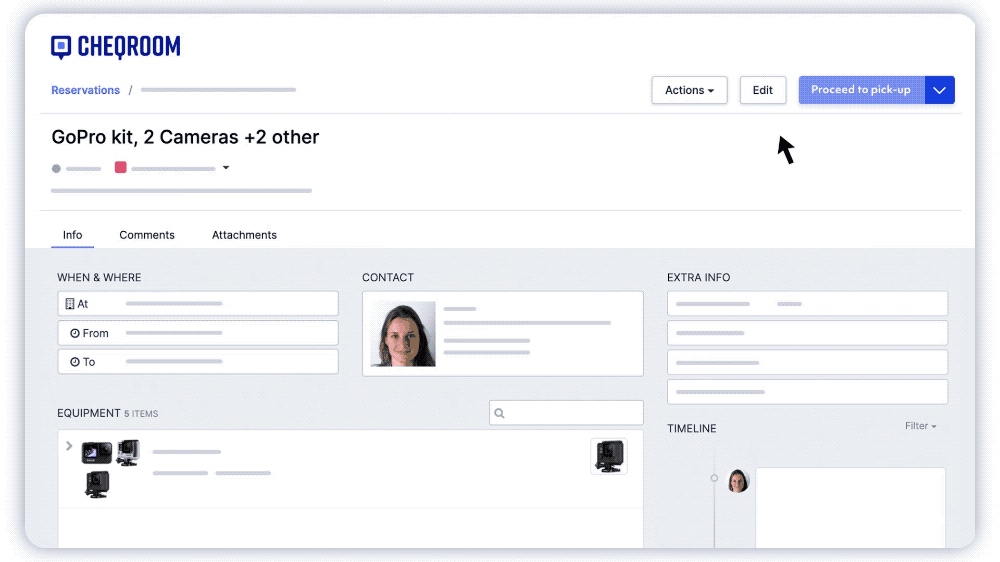
2. Smooth/seamless conflict resolution
It could be that between the day you make a reservation until the moment you pick it up, some gear got broken, is being repaired or someone else is using it. If you enable Equipment Picking, you will see that we have improved our interface to help you spot conflicts while encountering them. If you spot a conflict while picking up your items, simply click on replace, and we will give you a few suggestions that match the item’s category.
If you use asset labels, Equipment Picking will change your life. Prepare your scanner (or phone 😉) because now you can replace conflicted items with a simple scan. When you spot a conflict, you can take the other item available in your equipment room, scan it, and if it matches the name and category of the conflicted item, the system will replace it.
Spot a conflict on the category, open, click on replace, look at the options, and select one available.
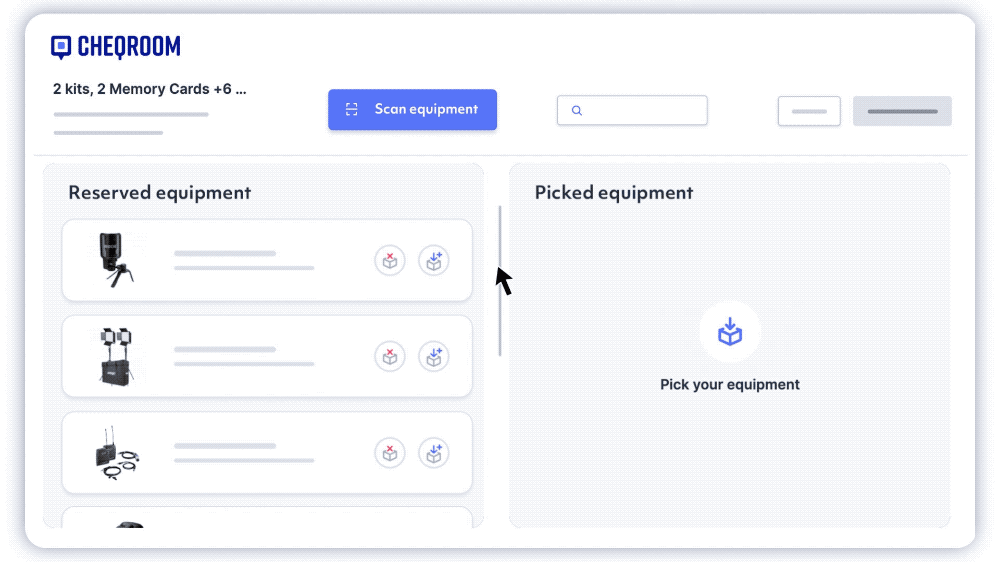
3. Add what you need, and don’t leave anything behind
Picture this: You’re in the equipment room to pick up the gear you reserved when you realize you forgot something. Previously, you had to go into your Cheqroom account and edit the reservation. Now, with equipment Picking, if you need to add something to your booking, simply take it, and scan it. If it doesn’t affect another reservation, we will add it to your current reservation.
That is not all! In our new interface, all your inventory is now organized into groups and categories. This means that you can better visualize all the items you have booked, the ones you picked, and spot the ones you’re leaving behind. Preparing reservations has never been this efficient.

Enable Equipment Picking now
Equipment picking is available for all plans but Business Essentials. Remember, you must have activated reservations and checkouts.
Want to know more about equipment management? Check our free trial or book a demo!
More blog articles











