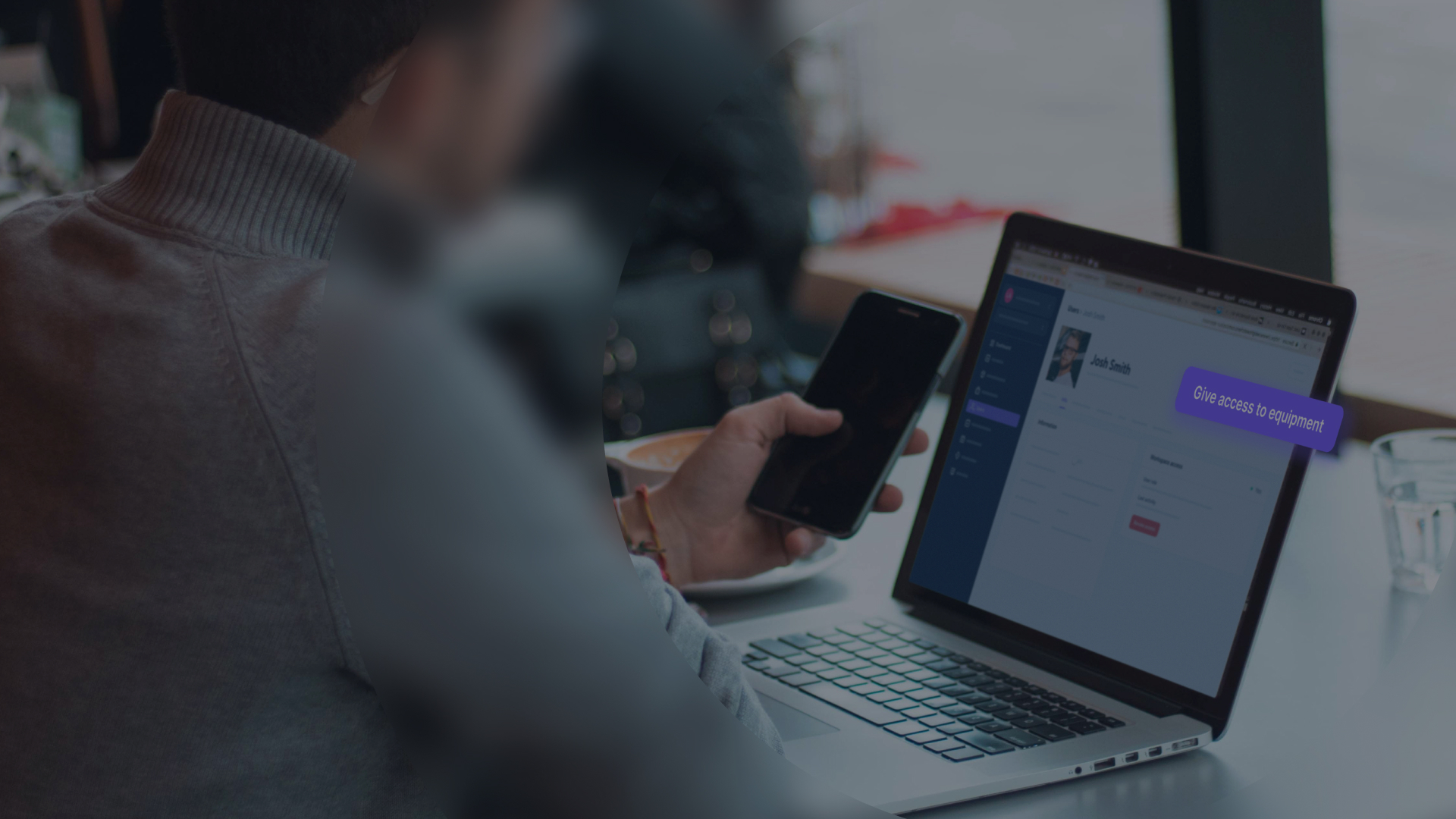
What's Equipment Access and How to use it
Get to control who has access to your most advanced equipment.
Back-and-forth communications on Slack or infinite email threads with your equipment users are not the most productive way of working. We’ve got your feedback. We’re launching Equipment Access - The latest and most powerful tool to help you keep control over your equipment and allow users to make reservations without any frustrations.
Why We Built Equipment Access
For equipment managers, it is vital to restrict access to particular gear. Some users don’t have the training, certifications, or experience to use expensive or complex equipment. Before, many recursive equipment managers found ways to restrict users from certain gear in Cheqroom, resulting in bugs and inefficient operations. Many others simply faced long back-and-forth communications and even users taking items they shouldn’t use. We want to give users an extra layer of control over their equipment. Today with Equipment Access, managers can:
- Create clarity on what items can be added to reservations.
- Keep expensive equipment safe and optimize usage of unique equipment.
- Optimize planning by limiting faulty reservations.
- Eliminate the burn of manually checking if people can book what they need.
This is How Equipment Access Works
Start by Creating User Groups
A user group is a cluster of users that share similar characteristics. Those might be experience, certifications, licenses, or others. For higher education institutions, admins can group students per class, year, or program. The possibilities are endless and depend on your own workflow. What’s great is that all users can be affiliated with a User group. No matter if they have access to a workspace or not.

Assemble Your Equipment in Item Groups
Item groups serve to bundle equipment with specific characteristics. They go beyond the basics. The powerful filter allows admins to sort items by item information, including all custom fields. If you have fields like purchase price, shelf number, or any other, you can use them to reduce the equipment poll.

Give Equipment Access to Your User Groups
Finally, you can enable Equipment Access directly in the User group. The item groups you select will be the items users in that specific group will have access to use. Just like that, Admins can decide which users can access specific items.
A Whole New Reservation Experience
Although this feature gives equipment administrators an extra layer of control, Equipment Access unlocks an entirely new set of use cases for our users. Since the early beta stages, users have taken advantage of Equipment Access. Here are just a few examples of the most frequently used cases for Equipment Access:
- Allowing self-service reservations for students: there’s no longer a need for approvals. What students see is what they have access to use. No more, no less.
- Drones are even more protected: Only users with licenses to fly specific drones can add them to their reservation. Admin can better manage pilots’ information and protect their costly and outstanding drones.
- Classifying students by programs and classes: Admins are using Equipment Access to classify students enrolled in different programs and give them access to only that equipment.
These examples are just a small piece of Equipment Access's possibilities for your Reservation and Check-out flow. We give you more control and time to do what can’t be automated.









